How to Free Up Storage on Your Phone (Android & iPhone Guide)
Share

Running out of space? Learn how to free up storage on your phone — from clearing cache and deleting junk to using cloud storage and smart tools.
Why Your Phone Keeps Running Out of Space
your smartphones capture everything — photos, videos, apps, and downloads. But as media quality improves and app sizes increase, storage fills up faster than ever.
According to Statista (2025), the average smartphone user generates over 1.4GB of new data daily, from photos, voice notes, and app caches. If your phone feels slow or shows “Storage Almost Full,” it’s time for a digital clean-up.
How to Check Storage Usage
Before deleting anything, find out what’s using up your storage.
| Platform | How to Check Storage Usage |
|---|---|
| Android | Settings → Storage → Device Storage |
| iPhone (iOS) | Settings → General → iPhone Storage |
You’ll see a breakdown by apps, photos, media, and system files. This helps identify which category is consuming the most space.
1. Delete Unused Apps
We often download apps for one-time use — food delivery, ticket booking, or editing tools — and forget them.
For Android:
- Open Settings → Apps.
- Tap the app you don’t use.
- Select Uninstall.
For iPhone:
- Go to Settings → General → iPhone Storage.
- Tap the app → Delete App or Offload App (keeps data but removes the app).
Pro Tip: Use the “Last Used” date in iPhone Storage to identify unused apps.
2. Clear App Cache and Temporary Files
Cached files help apps load faster, but over time, they can take up gigabytes.
Android:
- Go to Settings → Storage → Cached Data.
- Tap Clear Cache.
- For individual apps: Settings → Apps → Storage → Clear Cache.
iPhone:
- Safari: Settings → Safari → Clear History and Website Data.
- Other apps: Delete and reinstall to clear cache.
Regularly clearing cache can free up 1–3 GB without losing important files.
3. Move Photos and Videos to the Cloud
High-resolution photos and videos are the biggest space hogs.
Cloud Backup Options:
| Service | Free Storage | Premium Plans | Best For |
|---|---|---|---|
| Google Photos | 15 GB | Google One (100 GB–2 TB) | Android users |
| iCloud | 5 GB | iCloud+ (50 GB–2 TB) | iPhone users |
| OneDrive | 5 GB | Microsoft 365 Plan | Cross-platform |
| Dropbox | 2 GB | Dropbox Plus | File sharing |
Once uploaded, delete local copies to instantly reclaim space.
4. Use Storage Management Tools
Both Android and iOS have built-in optimization tools:
| Platform | Tool Name | How It Helps |
|---|---|---|
| Android | Files by Google | Suggests junk, duplicate, and large file cleanup |
| iPhone | iPhone Storage Recommendations | Identifies old conversations, media, and attachments |
For Android, download Files by Google — it automatically detects:
- Junk files
- Duplicate images
- Temporary downloads
- Large videos
Tap “Clean” and free up several GB in seconds.
5. Delete Old Downloads, Screenshots & Duplicates
Open your Downloads or Screenshots folder — you’ll likely find outdated files or duplicates.
Manually delete or use a cleaner app to automate it.
Recommended Tools:
- CCleaner Mobile (Android)
- Gemini Photos (iPhone)
These apps detect similar photos, duplicates, and junk files intelligently.
6. Manage WhatsApp, Telegram & Messaging Media
Chat apps often store every video and voice note you receive.
WhatsApp:
- Go to Settings → Storage and Data → Manage Storage.
- Sort by file size.
- Delete large media from individual chats.
Telegram:
Settings → Data and Storage → Storage Usage → Clear Cache.
This alone can free up hundreds of MBs or even GBs.
7. Optimize Photos and Videos
- Android: Use Google Photos “Storage Saver” mode.
- iPhone: Enable Settings → Photos → Optimize iPhone Storage.
These options keep smaller versions on your phone and full versions in the cloud.
8. Transfer Files to External Storage or PC
If your phone supports USB OTG or SD cards:
- Move large videos or old photos to an external drive.
- Alternatively, connect your phone to a PC or Mac and manually back up files.
9. Clear Old Messages and Call Logs
Text messages, attachments, and call recordings accumulate over time.
- Android: Open Messages → Settings → Delete old messages automatically.
- iPhone: Settings → Messages → Keep Messages → Choose 30 Days or 1 Year.
This keeps your storage cleaner automatically.
10. Factory Reset (Last Resort)
If your phone is lagging and still full, consider a factory reset — but only after backing up your data.
- Android: Settings → System → Reset → Factory Data Reset.
- iPhone: Settings → General → Transfer or Reset iPhone → Erase All Content and Settings.
This restores your phone to like-new condition and clears unnecessary system files.
How Much Space You Can Free Up
| Cleanup Action | Approx. Space Recovered |
|---|---|
| Delete Unused Apps | 1–3 GB |
| Clear Cache & Junk | 1–2 GB |
| Upload Media to Cloud | 5–20 GB |
| Clean Messaging Apps | 500 MB–5 GB |
| Remove Duplicates | 1–10 GB |
| Optimize Photos | 2–5 GB |
Regular maintenance every 2–3 months can help you reclaim up to 30% of your total storage.
Frequently Asked Questions (FAQ)
1. Why does my phone say “Storage Full” even after deleting files?
Because cache, system data, and hidden app files may still occupy space. Try restarting your phone or using a cleaner tool.
2. What’s the best app for freeing up space on Android?
Files by Google — it’s official, safe, and effective.
3. How can I prevent running out of space again?
Turn on automatic cloud backup, clean cache monthly, and delete media-heavy chats.
4. Is it safe to clear cached data?
Yes. It won’t delete your personal files or settings — only temporary data.
5. How often should I clean my storage?
At least once every month, or when your storage reaches 80% capacity.
Final Thoughts
Freeing up storage on your phone isn’t just about space — it’s about improving performance, speed, and reliability.
By combining cloud backups, regular cleaning, and storage management tools, you can ensure your phone always runs smoothly — and never has to deal with the dreaded “Storage Full” message again.
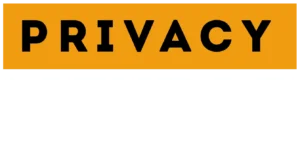

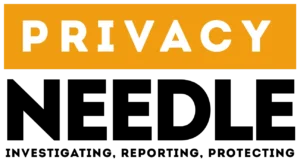








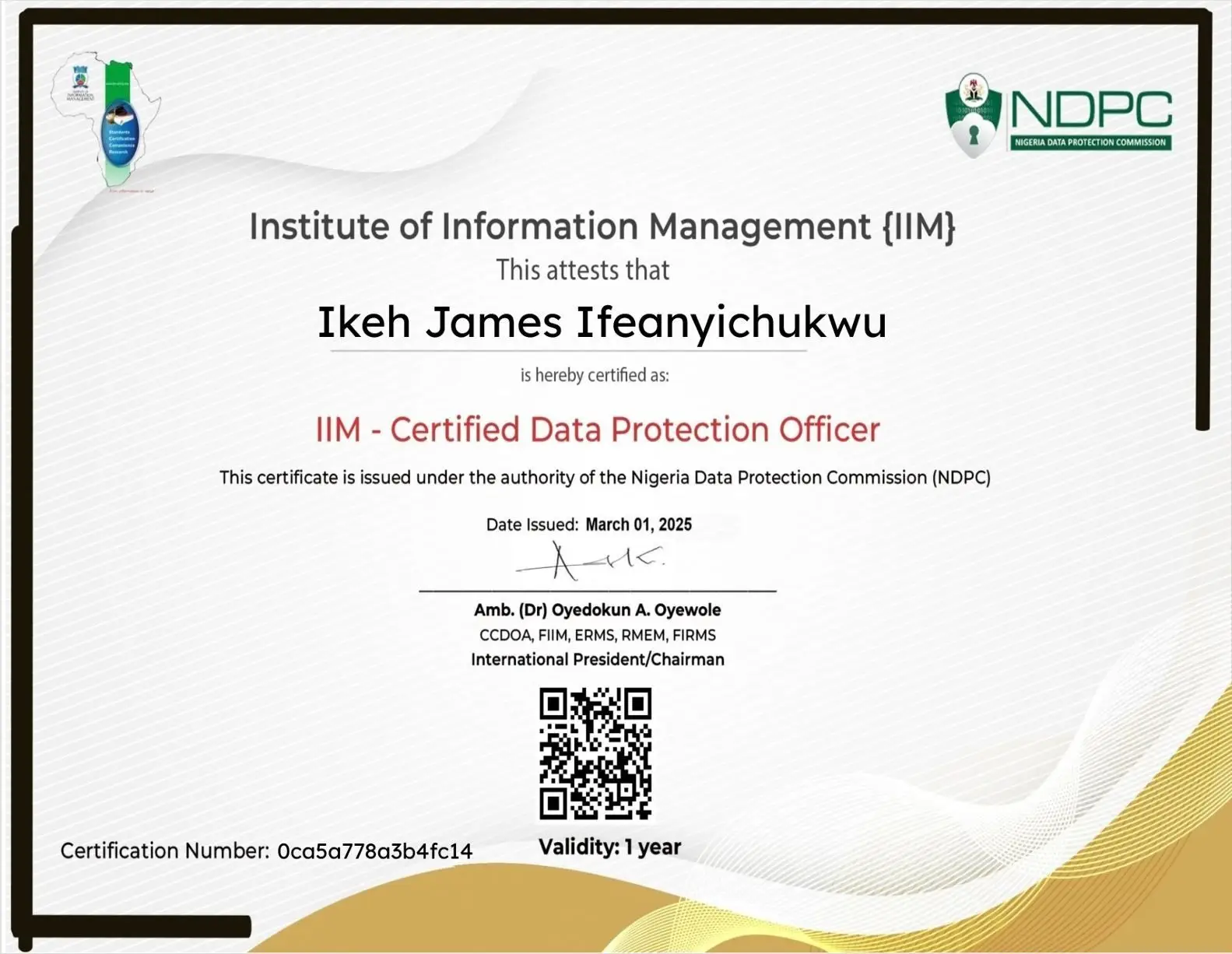
















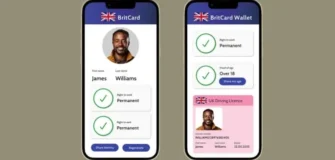






Leave a Reply