How to Protect Your WiFi from Neighbors
Share

Why You Need to Protect Your WiFi Network
If your internet suddenly feels slower than usual, your neighbors might be using your WiFi without permission. Beyond slowing down your connection, unauthorized users can also expose you to serious security risks — from bandwidth theft to hacking attempts.
According to a 2025 Statista report, over 16% of home WiFi users admit to connecting to a neighbor’s unsecured network at least once. Shocking, right? The good news: protecting your WiFi is simple if you know the right steps.
How Neighbors Can Access Your WiFi
Before learning how to block them, it helps to know how they might get in:
- Default router passwords: Many users never change the default credentials printed on their router.
- Weak passwords: Simple passwords like “12345678” or “password” are easy to guess.
- Unsecured guest networks: Some routers leave guest networks open without a password.
- WPS (Wi-Fi Protected Setup) loopholes: This feature, meant for easy connections, can be exploited with free tools.
1. Change Your WiFi Password (and Make It Strong)
Your first line of defense is your WiFi password. Avoid generic words, names, or birthdates. Instead, use a strong mix of:
1. Uppercase & lowercase letters
2. Numbers
3. Symbols
Example:MyNet@2026Secure!
Change your password regularly — at least once every 3–6 months — and make sure it’s unique.
2. Change Your Router’s Default Admin Login
Even if you update your WiFi password, intruders can still log into your router’s admin panel if you use the default username and password (like admin / admin).
To fix this:
- Log in to your router (usually at
192.168.0.1or192.168.1.1). - Go to Settings → Administration → Change Login Credentials.
- Create a unique username and a strong password.
3. Disable WPS (Wi-Fi Protected Setup)
WPS makes it easy to connect new devices with a PIN or button press — but it’s also a hacker’s dream. Attackers can guess your WPS PIN using brute-force software.
To disable it:
- Log in to your router settings
- Find Wireless Settings → WPS
- Turn WPS off
4. Check Who’s Connected to Your WiFi
Many routers and mobile apps let you see every device connected to your network. If you notice strange devices (like an unfamiliar smartphone or smart TV), disconnect them immediately.
You can use free tools like:
- Fing (Android/iOS)
- WiFi Guard (Windows/Mac)
- Your router’s device list (check the admin panel)
Pro Tip: Label your own devices in the router settings so you can easily spot intruders later.
5. Use WPA3 Encryption (or at least WPA2)
Encryption is what keeps your network data unreadable to outsiders.
If your router still uses WEP or WPA, you’re at risk — those are outdated and easy to crack.
Here’s how to secure it:
- Log into your router
- Navigate to Wireless Security Settings
- Choose WPA3-Personal (or WPA2 if WPA3 isn’t available)
6. Hide Your WiFi Network (SSID)
If your WiFi name (SSID) is visible to everyone, it’s easier to target. You can hide your SSID so it doesn’t appear on your neighbor’s device list.
To hide it:
- Go to Wireless Settings → SSID Broadcast
- Toggle “Hide Network Name” ON
Now, only users who manually type your SSID and password can connect.
7. Set Up a Guest Network (If You Must Share)
Sometimes you’ll want to share WiFi with guests — just not your entire network.
A guest network isolates users from your main network, protecting your personal devices.
Steps:
- Enable the Guest Network feature in your router.
- Create a separate name and password.
- Limit bandwidth or set time restrictions.
8. Regularly Update Your Router Firmware
Router manufacturers frequently release firmware updates to fix security bugs.
Neglecting updates can leave your network vulnerable.
How to update:
- Visit your router’s manufacturer website.
- Check your model number.
- Download and install the latest firmware.
Many modern routers also have auto-update options — enable it if available.
9. Reduce WiFi Range (Optional Trick)
If your router covers too large an area, you can reduce transmission power to limit how far your signal travels — keeping it inside your walls.
In most routers:
- Go to Wireless Settings → Transmit Power Control
- Lower the signal strength to 70–80%
10. Consider a Mesh Network or Advanced Firewall
If you use smart home devices or have a large household, consider upgrading to a mesh WiFi system (like Google Nest, TP-Link Deco, or Netgear Orbi).
They come with built-in firewalls, device control, and AI-based threat detection — automatically blocking unauthorized access.
Quick Summary Table
| Protection Method | Description | Difficulty | Effectiveness |
|---|---|---|---|
| Change WiFi Password | Create strong, unique passwords | Easy | ⭐⭐⭐⭐⭐ |
| Disable WPS | Prevent PIN-based access | Moderate | ⭐⭐⭐⭐ |
| Use WPA3 Encryption | Strongest encryption | Moderate | ⭐⭐⭐⭐⭐ |
| Hide SSID | Make your network invisible | Easy | ⭐⭐⭐ |
| Check Connected Devices | Spot intruders fast | Easy | ⭐⭐⭐⭐ |
| Router Firmware Update | Patch vulnerabilities | Easy | ⭐⭐⭐⭐ |
| Guest Network | Isolate guest users | Easy | ⭐⭐⭐⭐ |
Expert Tip: Combine Two Layers of Protection
The most effective WiFi security setup in 2025–2026 combines:
- WPA3 encryption, and
- Strong router admin credentials
This combination blocks 95% of common unauthorized access attempts, according to a 2025 survey by CyberSafe Global.
FAQ: Protecting Your WiFi from Neighbors
Q1. How do I know if my neighbor is using my WiFi?
Check your router’s connected devices list or use the Fing app. Look for unfamiliar device names or MAC addresses.
Q2. Can I block a specific device from my WiFi?
Yes. Most routers have a “Block” or “Blacklist” feature in the admin panel. Simply select the device and block it.
Q3. Should I turn off WiFi when not in use?
If you’re away for days, turning it off can prevent intrusion and save electricity. But for daily use, regular security is enough.
Q4. Does hiding my SSID make my WiFi completely invisible?
Not entirely — advanced users can still detect hidden networks. It’s an extra layer of difficulty, not total invisibility.
Q5. Should I use MAC address filtering?
It adds extra protection but can be inconvenient, as you must manually approve new devices. Use it only if you have few devices.
Final Thoughts
Protecting your WiFi from neighbors isn’t just about privacy — it’s about speed, safety, and control.
With strong passwords, updated firmware, and WPA3 encryption, you can ensure your home network stays yours — and yours alone.
Don’t wait until your data plan runs out or your Netflix lags — secure your WiFi today and enjoy peace of mind knowing you’re fully protected.
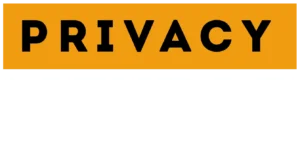

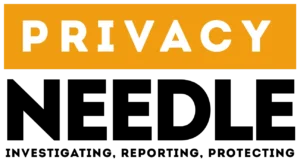








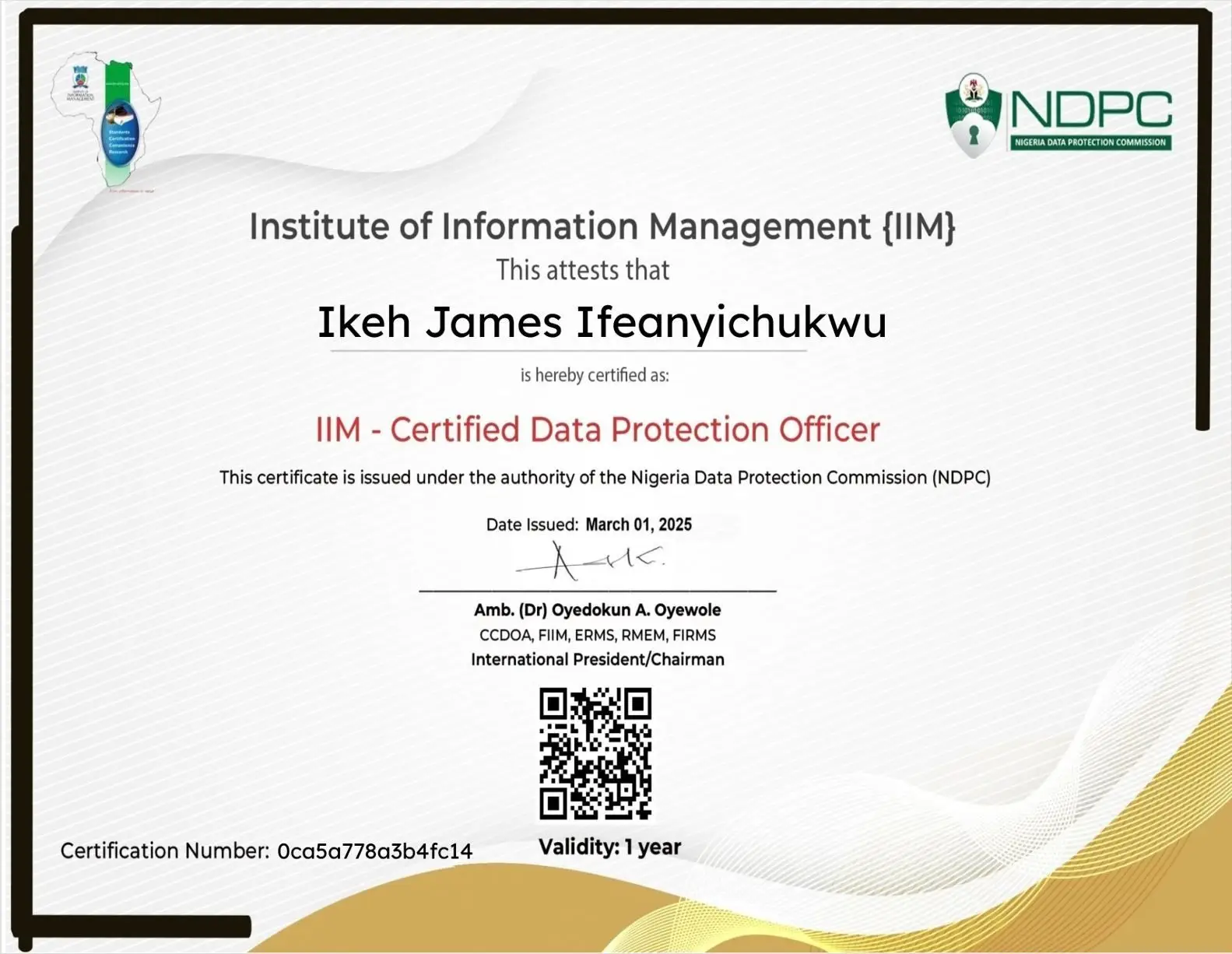

















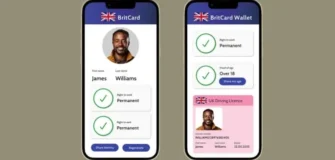








Leave a Reply