Stop Wasting Time – Master Google Drive Like a Pro in Minutes!
Share

Why Google Drive Is Still the Ultimate Productivity Tool
Google Drive is one of the most powerful and widely used cloud storage platforms today — serving over 2 billion active users globally. Whether you’re a student, freelancer, business owner, or corporate professional, Google Drive can help you store, organize, and share your files seamlessly across all your devices.
But here’s the catch: most people use only a fraction of its capabilities. In this guide, we’ll show you how to use Google Drive like a pro — saving time, staying organized, and collaborating smarter.
1. Master File Organization with Smart Folder Structures
A well-organized Drive saves you hours every week. Instead of endless scrolling, structure your files so you can find anything instantly.
Pro Tips:
- Group by purpose or project: e.g. “Client Files,” “Invoices,” or “Research.”
- Color-code folders to spot them quickly.
- Use naming conventions: e.g. “2025_ProjectName_Report_v1.”
- Add shortcuts instead of duplicating files to save space.
Example:
Instead of having multiple copies of a single document, create a shortcut and store it in different folders. This ensures all collaborators see updates in real-time.
2. Collaborate Smarter in Real Time
One of Google Drive’s biggest advantages is real-time collaboration.
Here’s how to make the most of it:
- Use shared drives for teams and departments.
- Assign permissions wisely — Viewer, Commenter, or Editor.
- Tag teammates using @mentions inside Google Docs or Sheets.
- Use version history to track changes and restore older edits.
Real-Life Insight:
Many remote teams (including digital agencies and content creators) manage full projects using Google Drive and Docs, completely replacing email attachments.
3. Access Files Offline
Even without internet, you can still work on your important files.
How to Set Up Offline Access:
- Install Google Drive for Desktop or the Google Docs Offline extension.
- Open Google Drive, go to Settings → Offline, and enable “Make recent files available offline.”
- Your synced files will automatically open when offline and update once you’re back online.
4. Use Advanced Search Filters
Drive’s search bar is incredibly powerful — if you know how to use it.
Try These Tricks:
- Type
type:pdfortype:spreadsheetto find only specific file types. - Use
owner:meto locate files you created. - Search by date modified, keywords, or shared users.
- Use quotation marks (“”) for exact phrase searches.
Example:
Searching “invoice” before:2024-01-01 finds all invoices created before 2024 — perfect for accountants and business owners.
5. Automate Your Workflow with Google Drive Integrations
Google Drive integrates seamlessly with hundreds of apps and tools.
| Purpose | Recommended Tools | Benefit |
|---|---|---|
| Task Management | Trello, Asana | Attach files directly to tasks |
| eSignatures | DocuSign, HelloSign | Sign PDFs securely |
| Backup | Google One, SyncThing | Automatic file syncing |
| Notes | Google Keep | Save quick ideas or references |
Pro Move:
Use Zapier or IFTTT to automate actions — e.g., automatically save email attachments from Gmail into a “Receipts” folder on Drive.
6. Keep Your Drive Secure
Data security is critical — especially when storing business or personal files.
Security Tips:
- Turn on 2-Step Verification for your Google Account.
- Review shared file permissions regularly.
- Use “View Only” links for sensitive documents.
- Back up your most important data locally or via Google Takeout.
7. Free Up Storage Space
Every Google account gets 15 GB of free space, shared across Drive, Gmail, and Photos.
How to Manage Storage:
- Visit drive.google.com/drive/quota to see which files take up space.
- Delete old backups, large videos, or duplicates.
- Use Google One if you need more space at affordable rates.
8. Unlock Hidden Productivity Features
There are plenty of lesser-known Drive tricks to boost efficiency.
- Use Keyboard Shortcuts (
Shift + T= new Doc,Shift + P= new Slide). - Enable Quick Access for frequently used files.
- Create templates for Docs, Sheets, and Slides.
- Use File Stream (via Drive for Desktop) to access massive files without downloading them.
Conclusion
Using Google Drive like a pro isn’t about knowing every button — it’s about using the right features the right way. From smarter organization and team collaboration to workflow automation and security, Drive can transform how you work, learn, or run your business.
Start applying these tips today, and you’ll see how effortless cloud management can be.
FAQs
Q1: How can I share large files securely on Google Drive?
Use “Share link → Restricted access” and add specific emails. For extra protection, set an expiration date or disable downloads.
Q2: What’s the fastest way to find files in Google Drive?
Use the advanced search filters (e.g., type:pdf, owner:me, or date filters). It’s faster than scrolling manually.
Q3: Can I recover deleted files from Google Drive?
Yes. Go to Trash → Right-click → Restore. Files remain in Trash for 30 days unless permanently deleted.
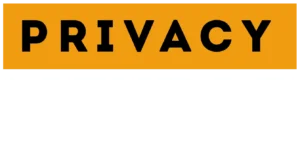

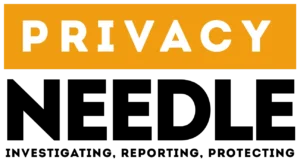








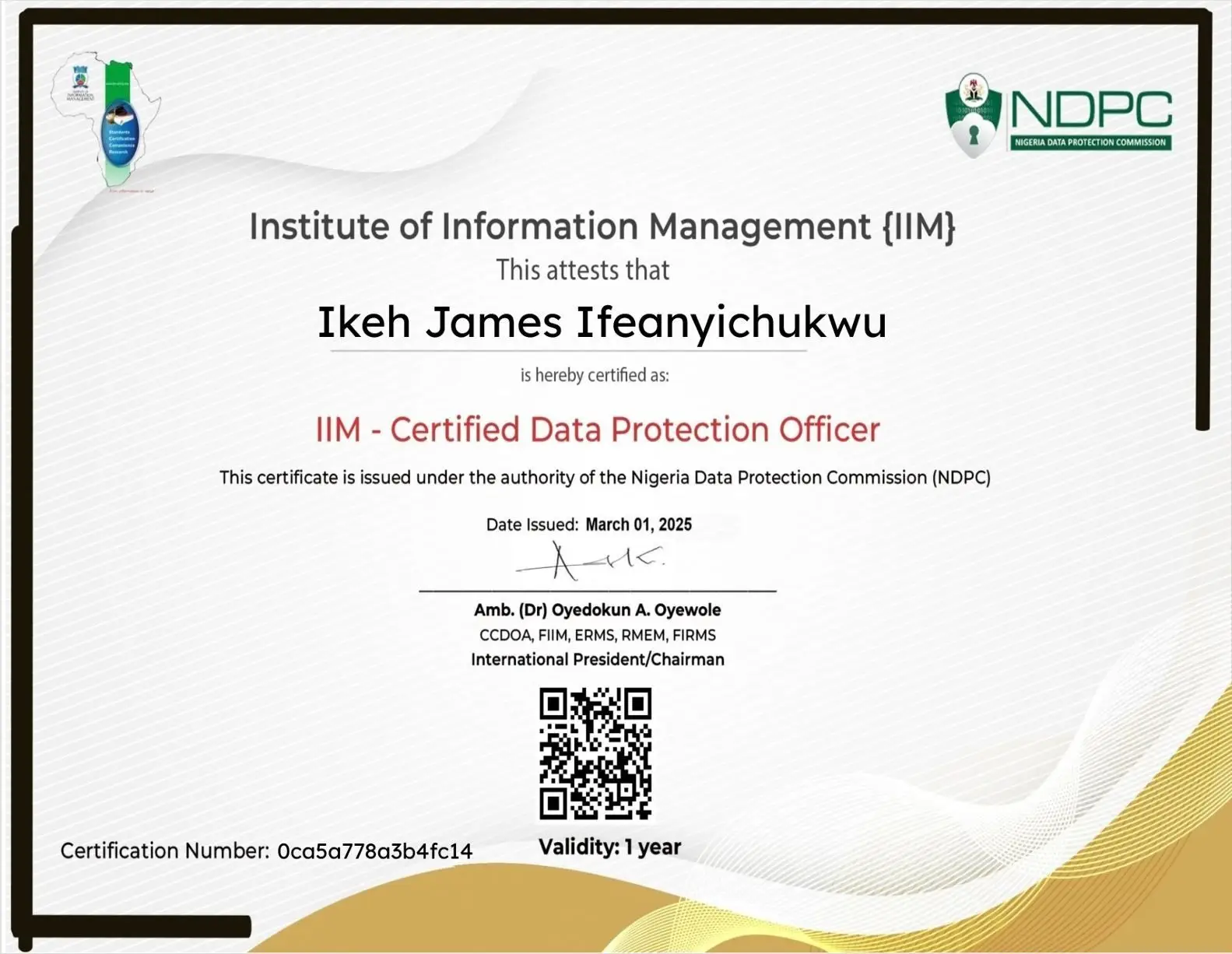















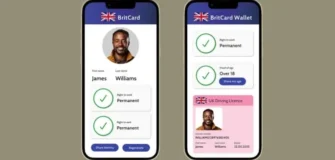









Leave a Reply