How to Recover Deleted Files on Windows/Mac (Complete Guide)
Share

Accidentally deleted an important file? Learn how to recover deleted files on Windows and Mac using proven methods — with or without recovery software.
Why File Recovery Matters
Few things are more frustrating than deleting an important document, photo, or video by mistake. Whether it’s a work report, family memory, or project file, the good news is that deleted doesn’t always mean gone forever.
Modern operating systems like Windows and macOS often keep deleted files for a limited time — and even after permanent deletion, recovery is still possible using system tools or specialized software.
Understanding How File Deletion Works
When you delete a file, your computer doesn’t immediately erase the data. It simply marks that storage space as available for new files.
This means recovery is possible until that space is overwritten.
That’s why experts recommend:
Stop using your computer immediately once you realize something important was deleted. The less activity you perform, the higher your recovery success rate.
Quick Comparison: File Recovery on Windows vs Mac
| Feature / Method | Windows | macOS |
|---|---|---|
| Temporary Storage | Recycle Bin | Trash |
| Backup Tool | File History | Time Machine |
| Previous Versions | Available via Restore Points | Versions feature for supported apps |
| Command-Line Tool | Windows File Recovery (Microsoft Store) | Terminal-based recovery (limited use) |
| Cloud Sync Recovery | OneDrive > Recycle Bin | iCloud Drive > Recently Deleted |
| Free Recovery Software | Recuva, Disk Drill, EaseUS | Disk Drill, Stellar, EaseUS for Mac |
| Best For | Deep data recovery and flexible drive options | User-friendly recovery and versioning |
1. Recover Deleted Files on Windows
If you use Windows 10 or 11, several built-in options can help.
Method 1: Check the Recycle Bin
- Double-click Recycle Bin.
- Locate your file.
- Right-click > Restore to send it back to its original folder.
Method 2: Restore via File History
- Open Control Panel → System and Security → File History.
- Click Restore personal files.
- Choose the desired file version and restore.
Method 3: Restore Previous Versions
- Open the original folder.
- Right-click → Restore previous versions.
- Select a version before deletion and restore.
Method 4: Use Windows File Recovery Tool
- Install from the Microsoft Store.
- Open Command Prompt (Admin).
- Run:
winfr C: D: /n \Users\YourName\Documents\filename.ext - Recovered files appear in your destination drive.
Method 5: Use Third-Party Tools
If system tools fail, try:
- Recuva
- EaseUS Data Recovery Wizard
- Disk Drill for Windows
These tools scan drives deeply to retrieve files emptied from Recycle Bin.
2. Recover Deleted Files on macOS
macOS offers equally effective recovery methods.
Method 1: Check the Trash
- Click Trash on the Dock.
- Find your file.
- Right-click > Put Back.
Method 2: Restore from Time Machine
- Open the folder where your file was.
- Click Time Machine from the menu bar.
- Scroll back in time, locate your file, and Restore it.
Method 3: Use File Versioning
For Apple apps like Pages or Numbers:
- Open or recreate the file.
- Go to File → Revert To → Browse All Versions.
- Select and restore a previous version.
Method 4: Use Mac Data Recovery Software
When other methods fail, try:
- Disk Drill for Mac
- Stellar Data Recovery
- EaseUS for Mac
Avoid saving software to the same drive where the file was deleted.
3. Recover Files from External Drives or USBs
- Plug in the external drive or USB.
- Don’t save new files to it.
- Scan using recovery tools like Recuva or Stellar.
- Preview and recover the lost files.
Most recovery tools support photos, documents, and archives, and allow free previews before restoring.
4. Cloud Recovery Options
Check cloud backups before deep recovery:
| Cloud Service | Recovery Option | Retention Period |
|---|---|---|
| OneDrive | Recycle Bin | 30 days |
| Google Drive | Trash | 30 days |
| iCloud Drive | Recently Deleted | 30 days |
| Dropbox | Deleted Files | 30–180 days (plan-dependent) |
5. Preventing Future File Loss
- Enable automatic backups (File History or Time Machine).
- Turn on cloud sync for important folders.
- Install antivirus software to protect from corruption.
- Create restore points before major updates.
- Use SSD health monitoring tools for proactive checks.
Common Mistakes to Avoid
- Using the same drive after deletion (overwrites data).
- Installing recovery software on the affected drive.
- Not checking cloud backups before deep scans.
- Skipping file previews (can restore corrupted data).
Always restore recovered files to a different drive first.
Frequently Asked Questions (FAQ)
1. Can permanently deleted files be recovered?
Yes. Until overwritten, deleted data remains retrievable using recovery software or system backups.
2. Are free recovery tools reliable?
Yes, but they may have limits on file size or deep scan depth. Paid versions are best for full recovery.
3. Can formatted drives be restored?
Yes — tools like EaseUS and Disk Drill can recover formatted drives through sector-level scanning.
4. How long are deleted files recoverable?
It depends on system use. The sooner you act, the higher your chances.
5. Can I recover files from SSDs?
Yes, but SSDs are trickier due to TRIM commands. Immediate action is crucial for success.
Final Thoughts
Accidentally deleting a file isn’t the end. With the right tools and timely action, recovery is possible on both Windows and Mac.
Start with built-in options like Recycle Bin or Time Machine before using professional recovery software.
Above all, prevention is the best protection — enable automatic backups and cloud sync today to ensure your important files are always safe.
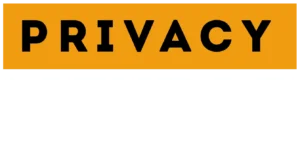

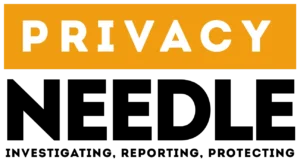








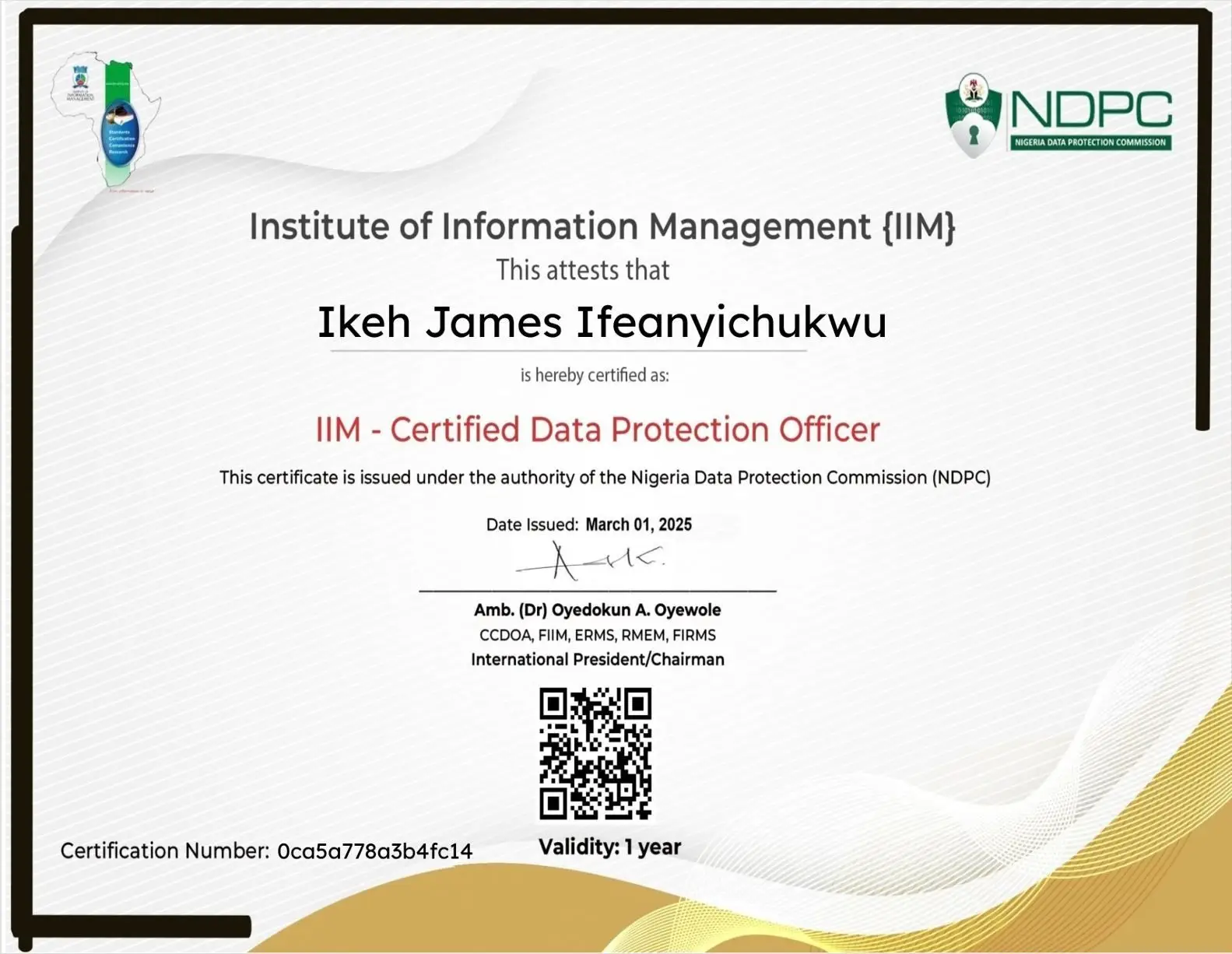
















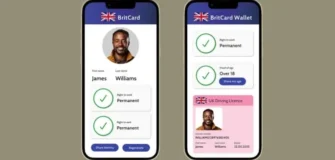








Leave a Reply