You’re Being Tracked Right Now. Here’s How to Tell.
Share
You’re Being Tracked More Than You Realize
Every time you browse the internet — whether reading an article, shopping online, or checking social media — websites quietly collect information about you.
Some tracking is harmless and used for analytics. Others are more invasive, designed to follow your every move across the internet.
A recent study by Mozilla found that over 90% of popular websites use tracking technologies, while a Princeton study showed that many sites employ hidden trackers that most people never detect.
The question is:
How can you tell when a website is tracking you?
This guide breaks down the real signs, red flags, tools, and methods you can use to protect yourself.
1. Common Signs a Website Is Tracking You
Below are the practical, everyday signals that reveal when your data is being monitored.
A. You See Personalized Ads Everywhere
If you browse a product once and suddenly see ads for it across Facebook, Instagram, YouTube, and even unrelated blogs, that’s cross-site tracking.
This usually involves:
- Tracking cookies
- Facebook Pixel
- Google Analytics
- Ad networks
- Retargeting scripts
B. The Website Loads Banner Notices About Cookies
Any site that shows messages like:
- “We use cookies to enhance your experience.”
- “Accept cookies / Reject cookies.”
…is definitely tracking you at some level.
C. The Page Takes Too Long to Load
Heavy tracking scripts slow down page load times.
If a simple blog loads like a 4GB game, it’s likely due to:
- Ad trackers
- Analytics scripts
- Heatmap tools (e.g., Hotjar)
- Third-party pixels
D. Your Browser Shows a Tracking Warning
Browsers like Safari, Firefox, Brave, and Chrome with extensions will warn you about:
- Trackers blocked
- Cross-site cookies
- Fingerprinting attempts
- Malicious scripts
If you see these notifications, the website is monitored.
E. A Login Wall Appears Out of Nowhere
Some sites require you to log in before viewing content.
That’s not always malicious — but it means they want to:
- Identify you
- Track your behavior across devices
- Build a profile
News websites and AI tools commonly do this.
2. Types of Trackers Websites Use (And How to Detect Them)
Websites don’t all use the same tracking methods.
Here are the most common categories:
| Tracking Type | What It Does | How to Detect |
|---|---|---|
| Cookies | Saves personal data, login, preferences | Browser shows cookie list |
| Third-Party Trackers | Shares data with advertisers | Extensions like uBlock, Ghostery |
| Fingerprinting | Identifies your device without cookies | Hard to detect, can use tools like AmIUnique |
| Pixels (e.g., Facebook Pixel) | Tracks actions on page (clicks, purchases) | Extensions can detect pixels |
| Heatmaps (Hotjar, FullStory) | Records where users click or scroll | Browser warnings, script analysis |
| Session Replay Tools | Can record screen activity | Usually shown as suspicious scripts |
Some of these are harmless.
Others — especially fingerprinting and session replay — are extremely intrusive.
3. How to Manually Check If a Website Is Tracking You
A. Use Your Browser’s Built-In Privacy Tools
Modern browsers can show you exactly what’s happening behind the scenes.
Example: In Safari
Go to Preferences → Privacy → Manage Website Data
Here you’ll see all sites storing cookies or local data.
Example: In Firefox
Click the shield icon → “Trackers Blocked”
Example: In Chrome
Go to Settings → Privacy & Security → Site Settings → Cookies
This allows you to see:
- Cross-site trackers
- Local storage
- Session cookies
B. Use Privacy Extensions
Tools that instantly show what a website is doing:
- uBlock Origin
- Ghostery
- Privacy Badger
- DuckDuckGo Privacy Essentials
These tools actively display:
- Number of trackers
- Names of tracking companies
- Hidden scripts
- Blocked cookies
C. Use Online Tools
Visit:
- AmIUnique.org → to detect fingerprinting
- CoverYourTracks.eff.org → to analyze tracking technology
- Webbkoll.dataskydd.net → to audit website privacy behavior
These tools reveal:
- Pixels
- Ads
- Fingerprinting
- Cookies
- Scripts
4. Real-Life Example: Tracking Gone Wrong
In 2022, a U.S. hospital network came under fire after Meta’s Facebook Pixel collected patient health data from its website — including appointment details, symptoms searched, and doctor pages viewed.
The data was silently harvested just because users visited the site.
This case showed how dangerous “invisible” tracking can be — even on websites that should protect privacy.
5. How to Protect Yourself from Website Tracking
A. Use Privacy-Focused Browsers
- Brave
- Firefox
- DuckDuckGo Browser
These block most trackers automatically.
B. Clear Cookies Regularly
This prevents long-term monitoring and forces websites to treat you as a “new” user.
C. Turn Off Ad Personalization
On Google, Facebook, TikTok, and Instagram.
D. Use a VPN
A VPN hides your IP address — preventing sites from linking your browsing to your location.
E. Don’t Log In Everywhere
Avoid using:
- Google login
- Facebook login
- Apple ID login
unless absolutely necessary.
F. Disable Third-Party Cookies
This stops advertisers from following you across websites.
6. Signs You Are Being Tracked Across the Entire Internet
A. Ads Become Too Specific
Example:
You check apartments in Lagos.
Within minutes, you see:
- Rent offers
- Mortgage ads
- Real estate brokers
That’s tracking.
B. Your search results feel personalized
Search engines modify results based on browsing history, clicks, and settings.
C. Emails reflect your browsing
If your Gmail shows ads related to your web activity, it’s because Google is analyzing metadata to personalize ads.
Frequently Asked Questions (FAQ)
1. Can a website track me even if I don’t accept cookies?
Yes. Techniques like fingerprinting don’t rely on cookies.
2. Are all trackers dangerous?
No. Some are for analytics and improving the user experience.
But many are for ads and data profiling.
3. Can a website track my location?
Yes — through IP address, GPS, Wi-Fi data, and browser sensors (if permitted).
4. Do private/incognito mode stop tracking?
Only partially. It prevents local storage but not fingerprinting or IP tracking.
5. What is the most intrusive form of tracking?
Browser fingerprinting — because you can’t see or block it easily.
Awareness Is Your First Line of Defense
The truth is simple:
Almost every website tracks you — but the real danger comes from not knowing how.
By learning to detect cookies, pixels, fingerprinting, and third-party trackers, you take control of your digital privacy.
Your data is valuable — don’t give it away without knowing what you’re agreeing to.
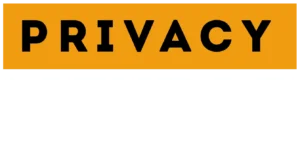

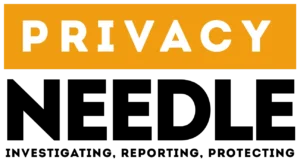








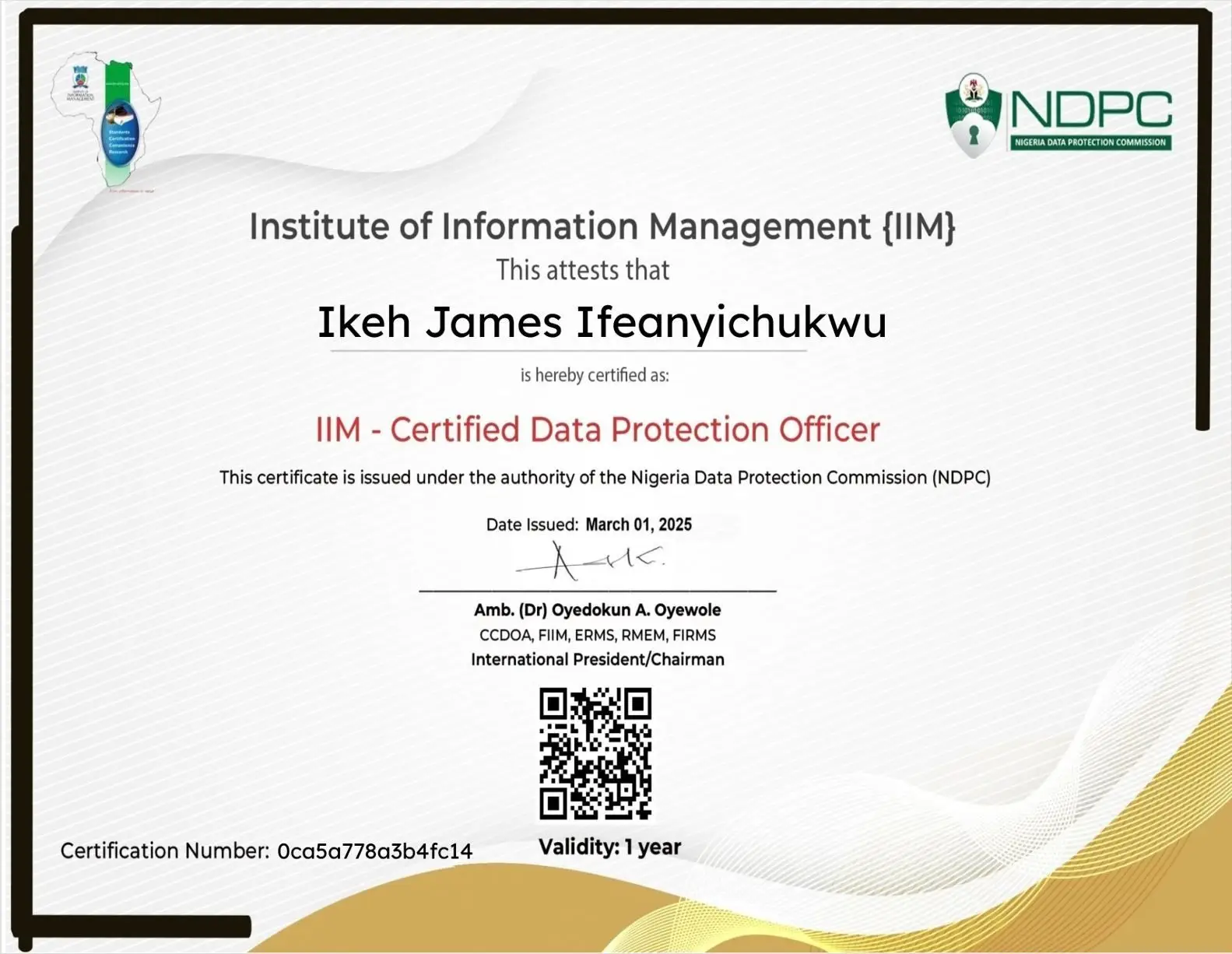

















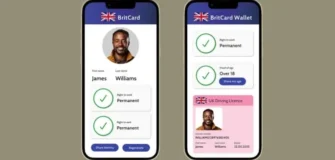







Leave a Reply